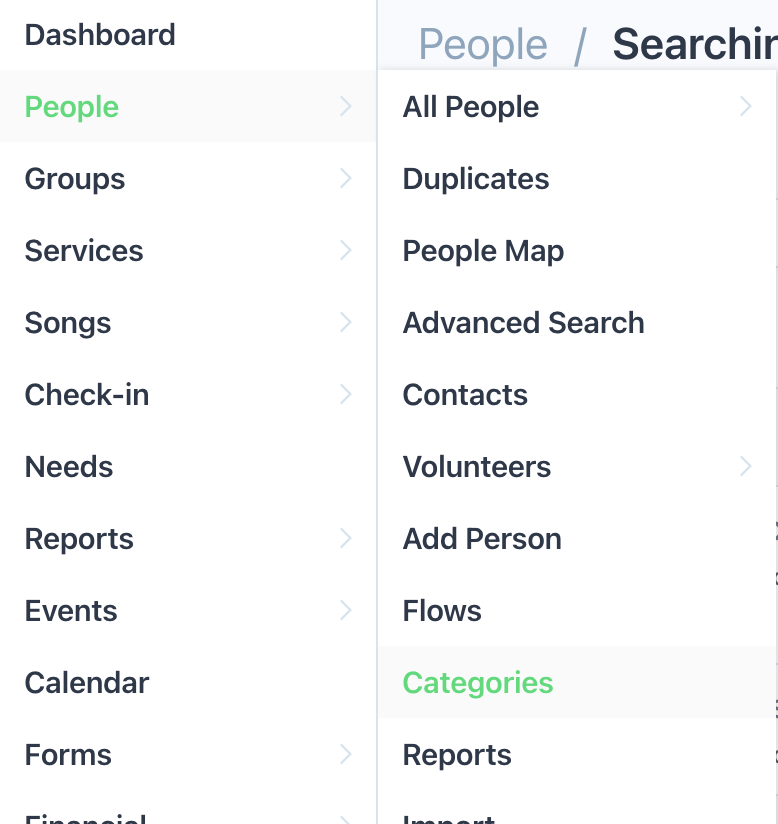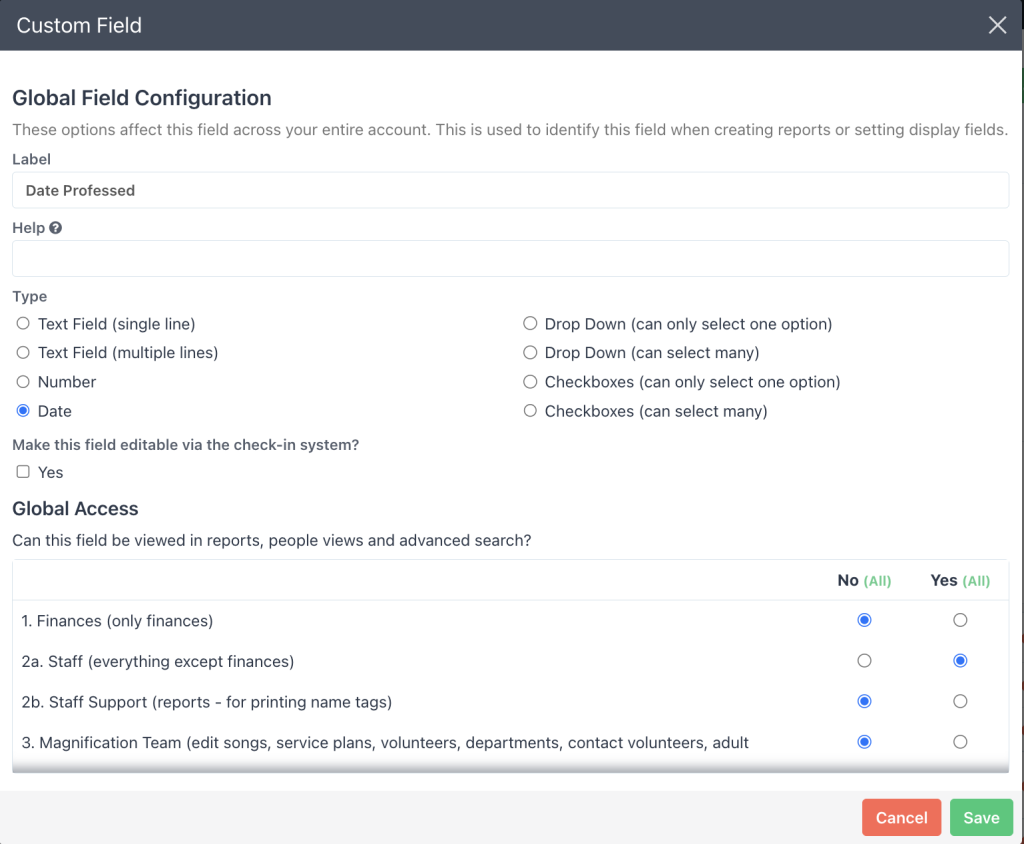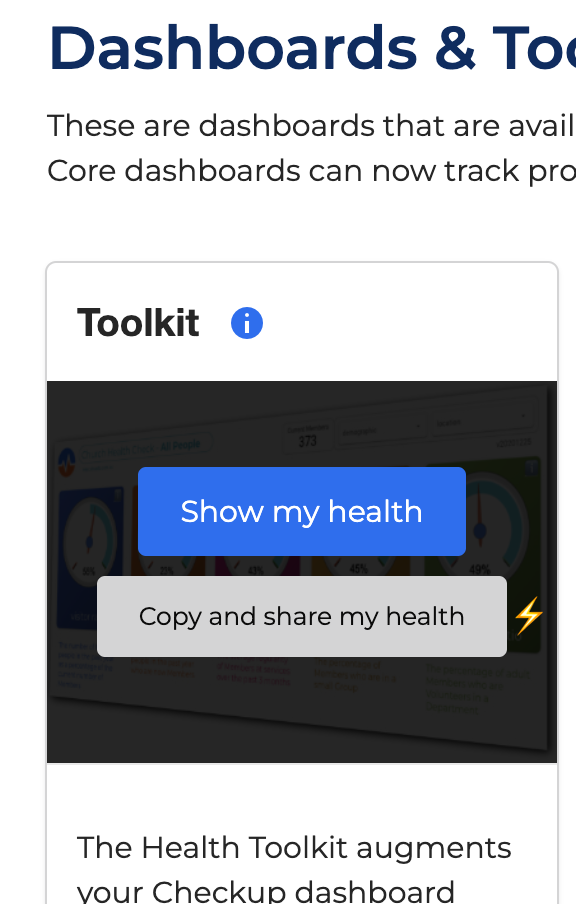Tracking Professions of Faith
We believe tracking professions of faith is a critical health measure. If all the angels rejoice in one sinner repenting then let's cherish every profession and focus on it as a key measure of health. Elvanto doesn't have a native field to track this so we'll guide you through how you can setup a simple custom field that GHC recognises.
Create a custom field in Elvanto
Step 1: Select 'Categories' from the the Peoples menu
Step 2: Edit People Category
- Simply select any category that you use for members or newcomers (it doesn't matter which for now)
Step 3: Add Custom Field
- Click 'Add Custom Field' from the 'Custom Fields' list on right hand side.
- The field must be called exactly 'Date Professed' and be a date field.
- Set the appropriate global access so only specified people can see.
Step 4: Make the new custom field viewable in people category
- Drag this new field into the people category layout.
- Click the little pencil sign to set who can view it when looking at people (perhaps only ministry staff).
- Repeat this for all people categories
Step 5: Enter dates of when people professed Christ
- Simply open a persons profile and enter the date of when they professed Christ.
- At this stage GHC will only display the number of people professed in the last year.
It's that easy. GHC will now pull through on real time boards.
If you need to update existing turbo sources...
If you're on a large church plan and have already setup your turbo sources then you'll need to edit one of those sources to add this field.
(1) update source.
- Open Looker Studio directory of Data Sources
- click on elvanto 'API People data' source
- Click REFRESH FIELDS at the bottom
- Click OK
(2) update your copy of toolkit
- Open local copy of Turbo Toolkit (you can do this in myGHC by opening shared link or find it in reports tab of looker studio.
- EDIT
- Resource>Data Sources
- for Extract Data People data source click Edit
- Click EDIT CONNECTION (top left)
- In the list of fields, scroll to the bottom and click Add Field
- Search for date_professed and click it to add to the list
- Click SAVE AND EXTRACT (bottom right)
- FINISHED
- Close
(3) create a fresh copy of the toolkit
- Simply follow the standard turbo copy instructions "Copy and share my health ⚡️" to make a new copy that will draw upon the updates sources